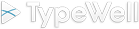|
The newest revision is 645.
Follow these steps to set up TypeWell Transcriber on your computer.
1. Download TypeWell Transcriber
If you have Internet access on the computer on which you want to install TypeWell Transcriber,
download tw645transcriber.exe
Otherwise, put some form of memory media into your computer, such as a USB memory device.
Suppose you use a USB memory stick.
Then, click the link above to download.
When your browser asks, choose to save the file to the USB memory stick.
2. Install TypeWell Transcriber
On the installation computer, install by double-clicking the icon for the downloaded file from step 1.
Or, if you had to download it using a different computer, insert the USB memory stick into the installation computer.
Locate the USB memory stick using Windows, and double-click on the tw645transcriber.exe icon.
TypeWell Transcriber will begin to install.
3. Get a License Key
When installation is nearly complete, TypeWell Transcriber will display an Activation window.
Write down the installation number that is displayed.
To finish installation, you'll need to get a license key from the TypeWell web site.
Sign in using the password that was emailed to you when your software was purchased.
Then click Licenses in the blue bar.
At the TypeWell Transcriber Licenses web page, click the button of the license you'd like to assign to this computer.
Fill out the information requested.
Type the displayed license key into your TypeWell Transcriber program's Activation window, and click Activate.
The program will display a blank page, that means it's fully installed.
4. Clean Up
If you downloaded the file directly to your Desktop in step 1, it's a good idea to delete it now, so that you don't confuse the downloaded file in the future with the now-installed TypeWell Transcriber software.
In Case of Difficulty
If you run into a problem while following these directions, write to
[email protected]
with a description of the problem, your phone number, and what time of day
you'll be available for a call.
|